
Go to http://resume.zumvu.com and click on GET STARTED button from the top menu area. Alternately you can register Zumvu Resume from your Facebook or Gmail account also. To do that please click on the desire button from home page.

After successful login you will redirected to your account dashboard. To create new Resume please click Create Site button from the top area.
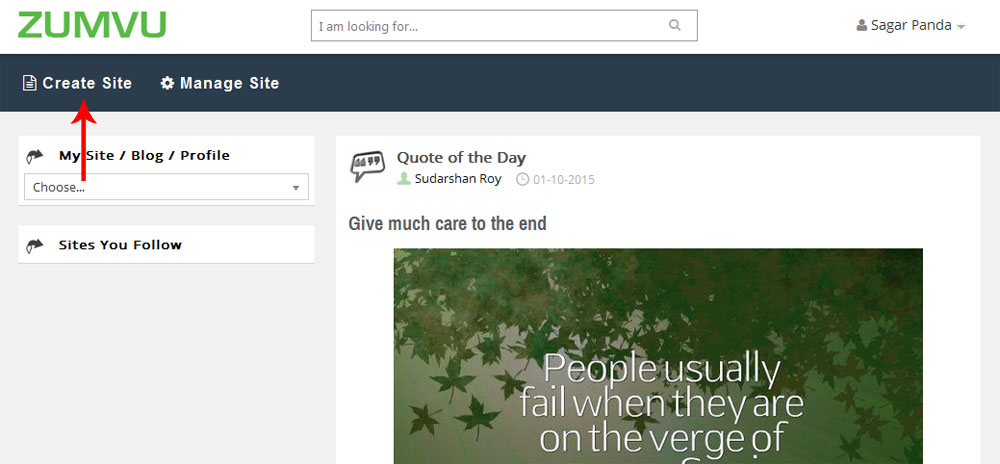
In this page please enter your resume url, (ie; yourname), in the Title field just put your Full Name, Select Resume / CV from the Web Type Drop Down box. Enter your email id in the Email field. After that click on Create Button.
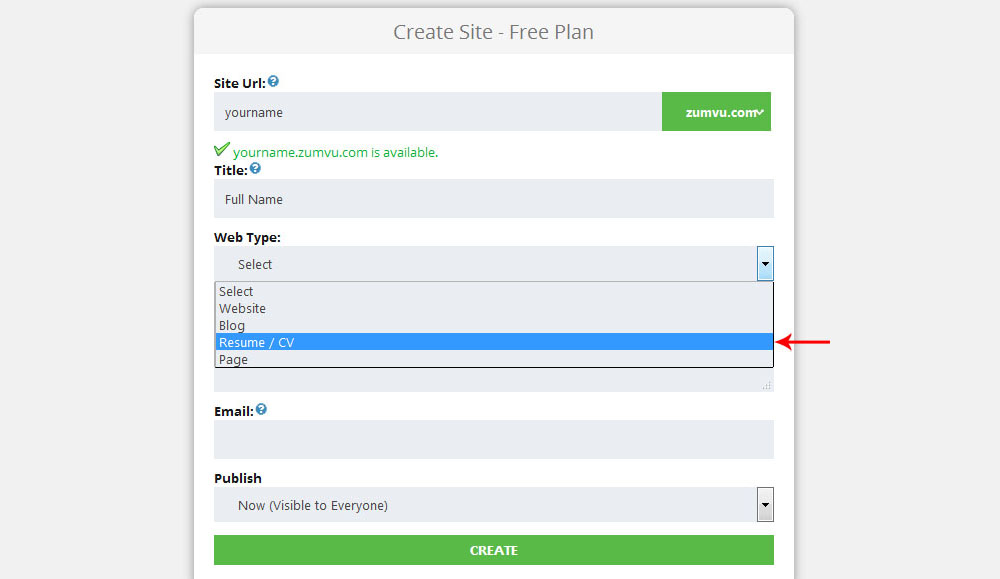
In this page you can add your personal details, like your name, caption, address, email, phone no and more. Select your professional status and availability from the drop down box.
Alternatively you can import your resume from Linkedin
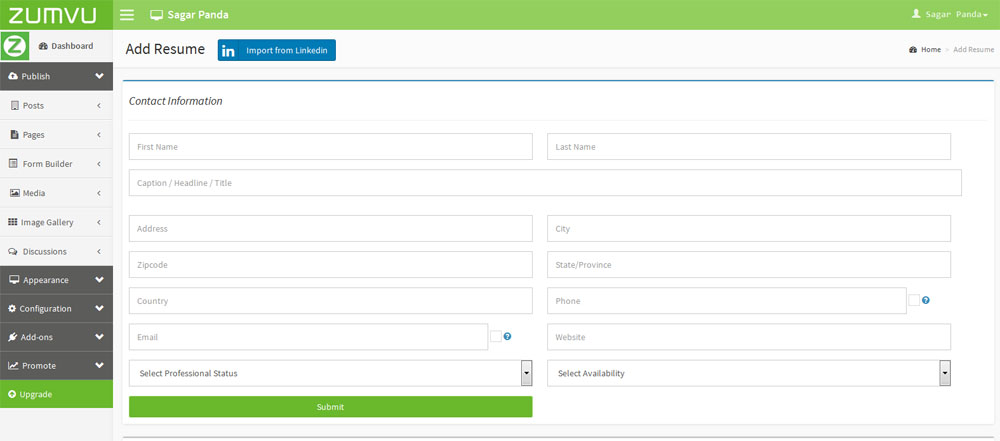
When you finish all part then click on Add-Ons button then click Resume Builder then click Manage Resume. Here you will see all the sections in left area. Just Click on the checkbox which one you want to show your resume. Click on Add to List button. Now you can see the sections are added in the active Sections area.
You can drag and drop particular section to change their position. To do just hold the section and drag up or down.
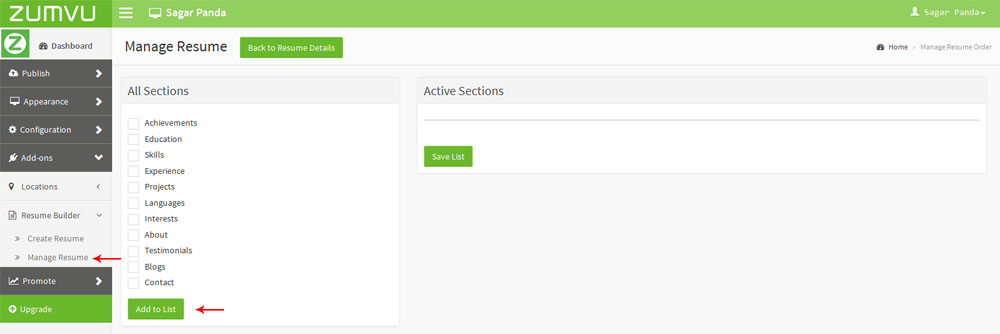
If you want to change your theme just click on the Appearance link from left menu then click on Themes. You will redirect into the theme page, Just click on Browse Gallery button from the top.
Note: You can add a profile picture, background and much more by clicking on the Customise button under the theme.
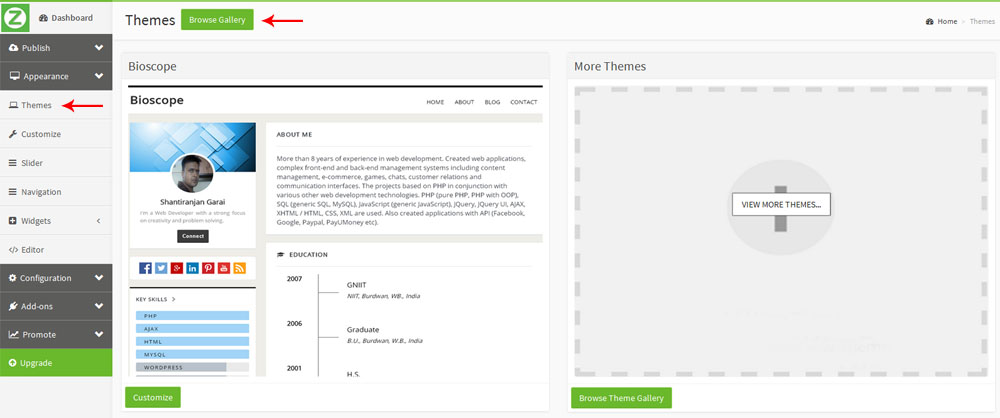
Create your RESUME Website for FREE TODAY!
Free Sign-up. No credit card required.